Hello Planview Community,
Could use some advice on how best to implement conditional formatting for a report based on calculations.
Context: I’ve got a report that shows the calculated resource Billability % and each resource has their own billability targets (Target Utilization % Field).
Inquiry: How do I set conditional formatting in the table so that the text is red if the calculated Billability % is less than the individual resource’s Target Utilization %?
I’ve tried going into the advanced settings for the conditional formatting but can’t seem to find the Target Utilization field that’s configured to Users.
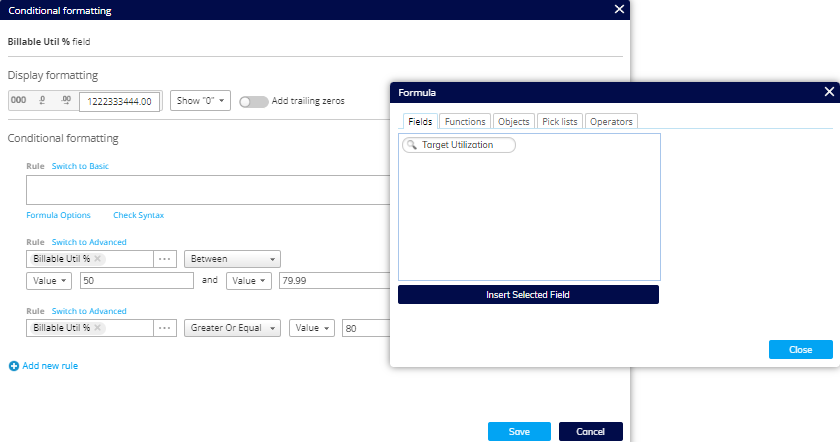
Many thanks!