Planview Customer Community
Already have an account? Login
Planview Customer Community
No account yet? Create an account
Login with SSO
Login with Planview Adminor
Enter your E-mail address. We'll send you an e-mail with instructions to reset your password.