We have added a Financial version called Actual Project Spend, where we are reporting "actuals" on projects, rather than using the Forecast Period date and letting Planview calculate the forecast / actuals based on that date. No forecast costs are entered in the Actual Project Spend version.
We are creating a custom version of the WRK14 report and our use of the Actual Project Spend version (FM: Working Version used when generating the report) is causing the Forecast to Complete (and thus, the Forecast at Complete) to not calculate correctly. I don't see a way to remove these columns from this report. Is there a way we can change how they are calculated (or remove the columns completely) in the Financial Summary section of this report?